Published: Oct 28, 2025, Last updated: Jun 21, 2022
The web platform already allows a web app to capture a video track of the current tab. It now ships with Region Capture, a mechanism for cropping these video tracks. The web app designates a portion of the current tab as its area of interest, and the browser crops all pixels outside that area.
Web apps could previously crop video tracks “manually”. That is, web apps could manipulate each and every single frame directly. This was neither robust nor performant. Region Capture addresses these shortcomings. The web app can now instruct the browser to do the work on its behalf.
About Region Capture
So you've created a website with Dynamic Content™. It's the best web app ever, and people just can't stop using it, often collaboratively. A possible next step is to embed virtual conferencing capabilities. You decide to go with that. You team up with an existing video conferencing service provider, embedding their web app as a cross-origin iframe. The video conferencing web app captures the current tab as a video track and transmits it to remote participants.
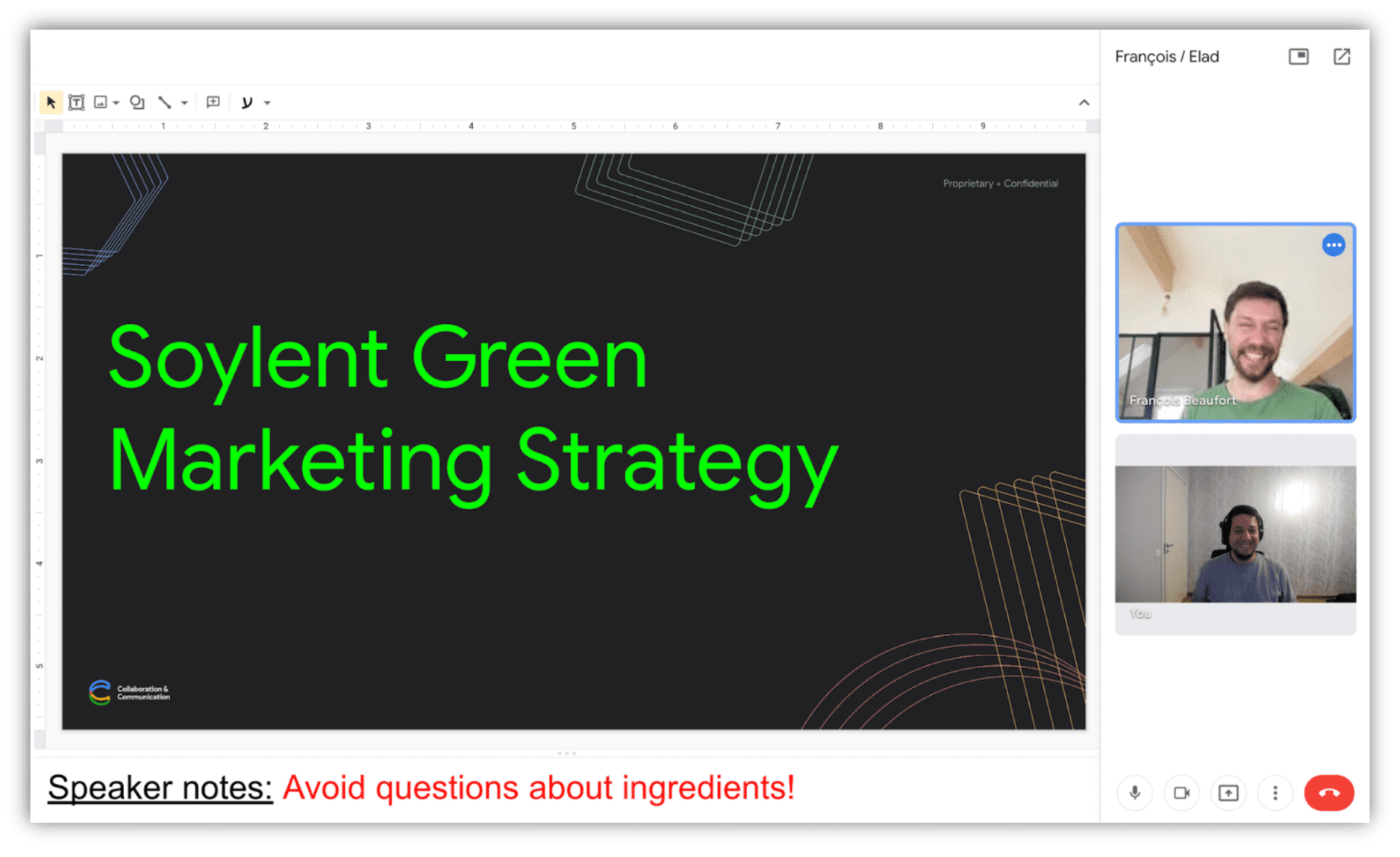
Not so fast… You don't really want to transmit people's own videos back to them, now, do you? Better crop that part away. But how? The embedded iframe does not know what content you expose and where, so it cannot crop without some help. You could, in theory, pass the intended coordinates. But what happens if the user resizes the window? Scrolls the viewport? Zooms in or out? Interacts with the page in a way that produces a layout change? Even if you send the new coordinates to the capturing iframe, timing issues could still lead to some miscropped frames.
Let's use Region Capture then. There is an Element on your page, maybe a <div>, which contains the main content. Let's call it mainContentArea. You want the video conferencing web app to capture and share remotely the area defined by this element's bounding box. So you derive a CropTarget from mainContentArea. You pass this CropTarget to the video conferencing web app. After cropping the video track using this CropTarget, frames on that track now consist only of the pixels that fall within the bounding box of mainContentArea. If mainContentArea changes size, shape or location, the video track follows along, without requiring any additional input from either web app.
Let's go over these steps again:
You define a CropTarget in your web app by calling CropTarget.fromElement() with the element of your choice as input.
// In the main web app, associate mainContentArea with a new CropTarget
const mainContentArea = document.querySelector("#mainContentArea");
const cropTarget = await CropTarget.fromElement(mainContentArea);
You pass the CropTarget to the video conferencing web app.
// Send the CropTarget to the video conferencing web app.
const iframe = document.querySelector("#videoConferenceIframe");
iframe.contentWindow.postMessage(cropTarget);
The video conferencing web app asks the browser to crop the track to the area defined by CropTarget by calling cropTo() on the self-capture video track with the crop target received from the main web app.
// In the embedded video conferencing web app, ask the user for permission
// to start capturing the current tab.
const stream = await navigator.mediaDevices.getDisplayMedia({
preferCurrentTab: true,
});
const [track] = stream.getVideoTracks();
// Start cropping the self-capture video track using the CropTarget
// received over window.onmessage.
await track.cropTo(cropTarget);
// Enjoy! Transmit remotely the cropped video track with RTCPeerConnection.
Et voilà! You're done.
Deep dive
Feature detection
To check if CropTarget.fromElement() is supported, use:
if ("CropTarget" in self && "fromElement" in CropTarget) {
// Deriving a target is supported.
}
Deriving a CropTarget
Let's focus on the Element called mainContentArea. To derive a CropTarget from it, call CropTarget.fromElement(mainContentArea). The returned Promise will be resolved with a new CropTarget object if successful. Otherwise it will be rejected if you have minted an unreasonable number of CropTarget objects.
const mainContentArea = document.querySelector("#mainContentArea");
const cropTarget = await CropTarget.fromElement(mainContentArea);
Unlike an Element, a CropTarget object is serializable. It can be passed to another document using Window.postMessage(), for instance.
Cropping
When tab-capturing, the video track is instantiated as a BrowserCaptureMediaStreamTrack, which is a subclass of MediaStreamTrack. That subclass exposes cropTo(). Call track.cropTo(cropTarget) to start cropping to the contours of mainContentArea (the Element from which cropTarget was derived).
If successful, the Promise will be resolved when it can be guaranteed that all subsequent video frames will consist of the pixels that fall within the bounding box of the mainContentArea.
If unsuccessful, the Promise will be rejected. This will happen if:
- The
CropTargetwas derived from an Element that no longer exists. - The track has clones. (See issue 1509418.)
- The current track is not a self-capture video track; see below.
The cropTo() method is exposed on any tab-capture video track, and not just for self-capture. It is therefore advisable to check if the user selected the current tab, before attempting to crop the track. This can be accomplished using Capture Handle. It is also possible to ask the browser to nudge the user towards self-capture using preferCurrentTab.
// Start cropping the self-capture video track using the CropTarget.
await track.cropTo(cropTarget);
To revert to the uncropped state, call cropTo() with null.
// Stop cropping.
await track.cropTo(null);
Occluding and occluded content
For Region Capture, only the position and size of the target matter, not the z-index. Pixels occluding the target will be captured. Occluded parts of the target will not be captured.
This is a corollary of Region Capture being essentially cropping. One alternative, which will be its own future API, is Element-level Capture; that is, capture only pixels associated with the target, regardless of occlusions. Such an API has a different set of security and privacy requirements than simple cropping.
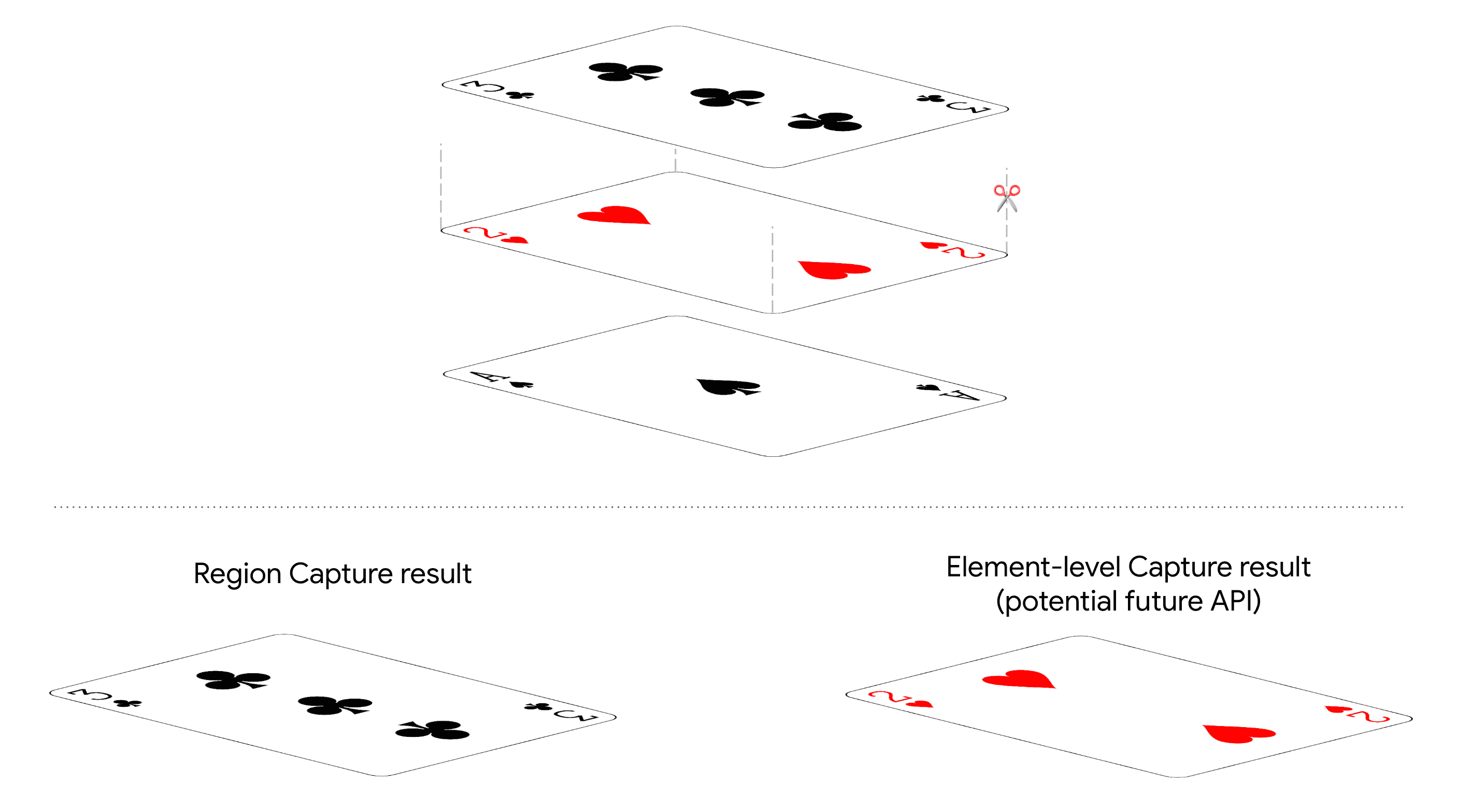
Security and privacy
Region Capture allows a web app that's already observing all pixels in the tab, to voluntarily remove some of those pixels. It is patently secure, as no new information can be gained.
Region Capture can be used to limit what information is sent to remote participants. For example, maybe you'd like to share some slides, but not your speaker notes.
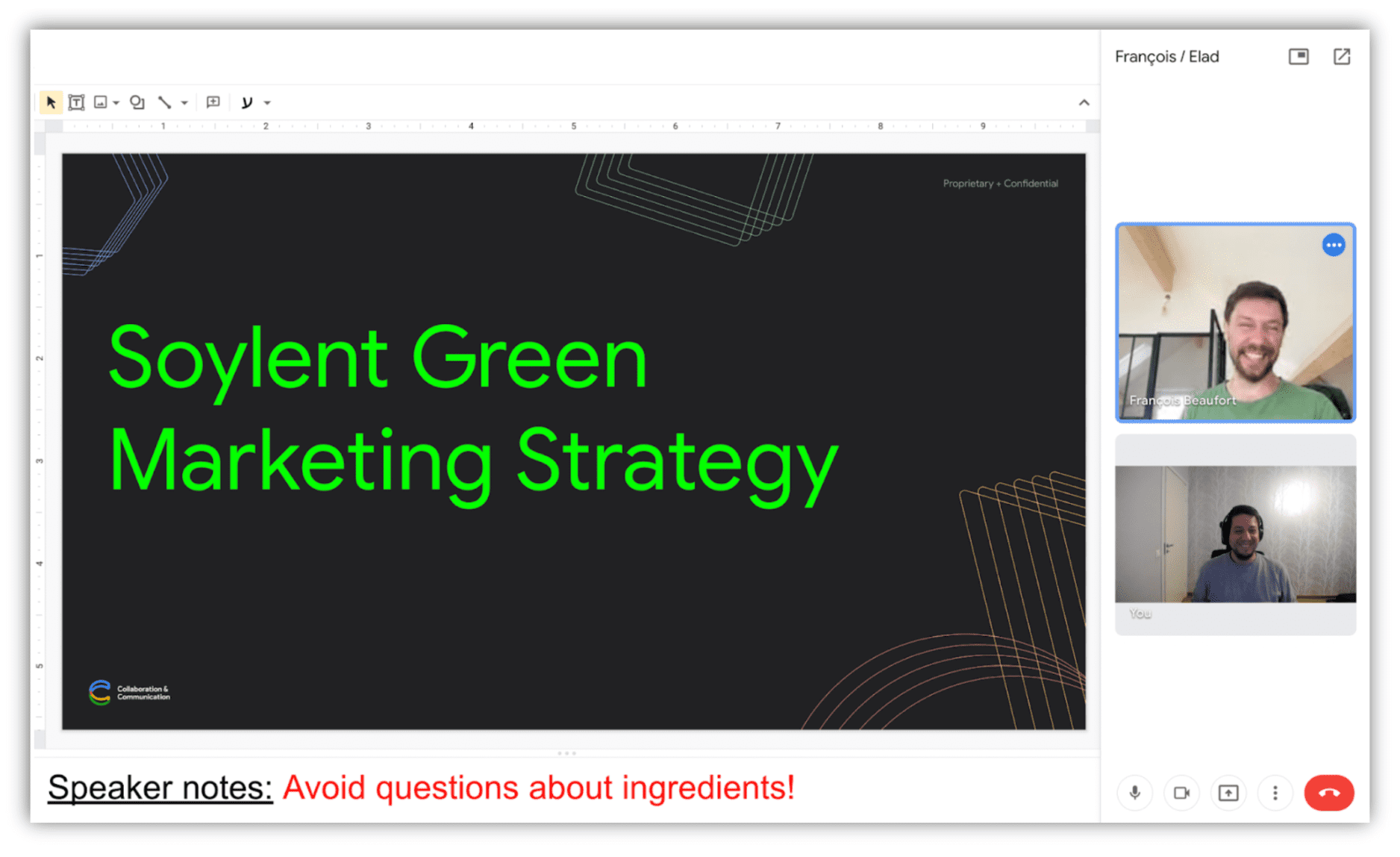
Sharing the notes remotely is highly undesirable. Cue Region Capture.
Note that locally, Region Capture does not add any security guarantees. When handing a track off to another document, the receiving document can still uncrop the track and gain access to all of the captured tab's pixels.
Chrome draws a blue border around the edges of captured tabs. When cropping, Chrome generally draws the blue border around the cropped target.
Demo
You can play with Region Capture by running the demo.
Browser support
Region Capture is available from Chrome 104 on desktop only.
What's next
Here's a sneak peek of what to expect in the near future that will improve screen sharing on the web:
- Region Capture will support captures of other tabs.
- Conditional Focus will allow the capturing web app to instruct the browser to either switch focus to the captured display surface, or to avoid such a focus change.
- An Element-level Capture API might be provided.
Feedback
The Chrome team and the web standards community want to hear about your experiences with Region Capture.
Tell us about the design
Is there something about Region Capture that doesn't work as you expected? Or are there missing methods or properties that you need to implement your idea? Have a question or comment on the security model?
- File a spec issue on the GitHub repo, or add your thoughts to an existing issue.
Problem with the implementation?
Did you find a bug with Chrome's implementation? Or is the implementation different from the spec?
- File a bug at https://new.crbug.com. Be sure to include as much detail as you can, and simple instructions for reproducing.
Show support
Are you planning to use Region Capture? Your public support helps the Chrome team prioritize features and shows other browser vendors how critical it is to support them.
Send a tweet to @ChromiumDev and let us know where and how you are using it.
Helpful links
Acknowledgements
Thanks to Joe Medley for reviewing this article.


