The first time a user launches a Progressive Web App (PWA) via Trusted Web Activity, the service worker won't yet be available since the registration process hasn't taken place yet. Additionally, if the user doesn't have connectivity during the first app launch, instead of the custom offline experience, the network error page is shown.
An example of this scenario might take place after the user downloads the PWA from the Play Store. If the user doesn't have connectivity when trying to open the app for the first time, the service worker won't yet be available to show the offline fallback page, therefore. The standard error page will be shown, leading to a bad experience.
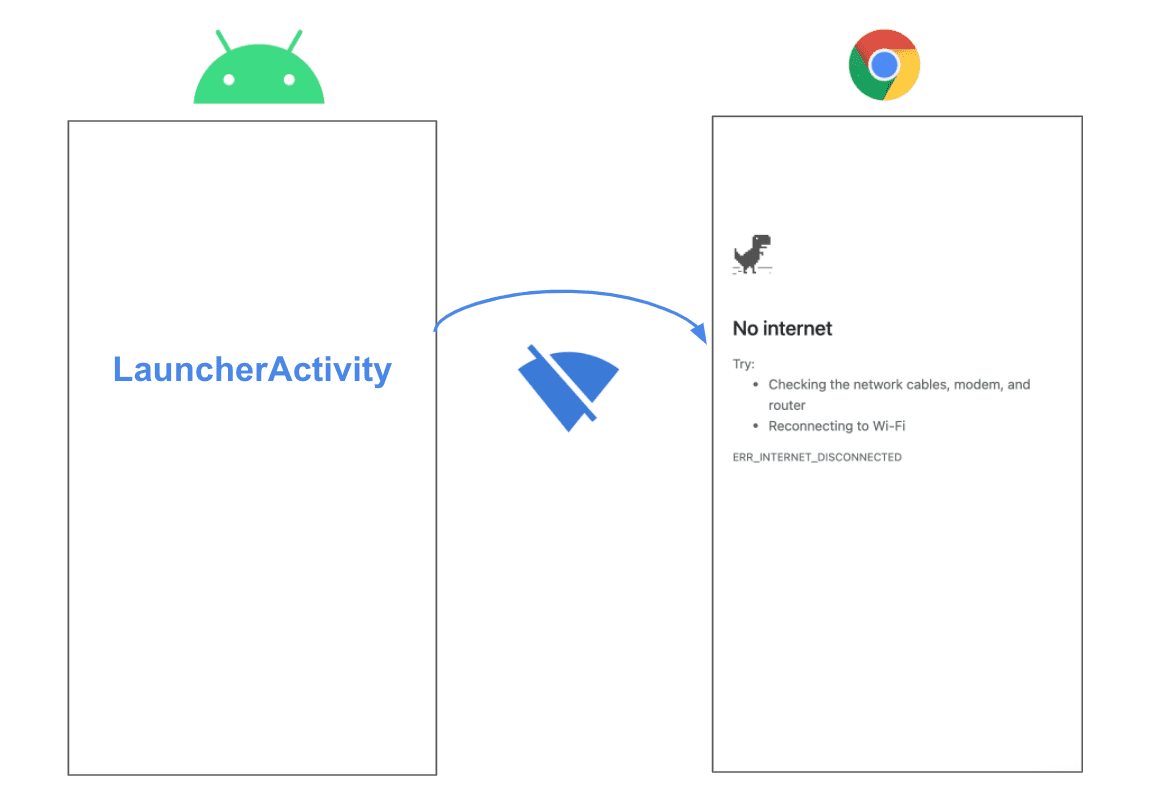
This guide explains how to display your own activity in this situation by checking the status of the network before launching the Trusted Web Activity.
Create a custom LauncherActivity
The first step is to create a custom launcher activity. This Activity
that will contain the offline screen to show if there's no connectivity
the first time a user opens the app.
Call the Activity OfflineFirstTWALauncherActivity, and make it extend:
com.google.androidbrowserhelper.trusted.LauncherActivity.
import com.google.androidbrowserhelper.trusted.LauncherActivity;
public class OfflineFirstTWALauncherActivity extends LauncherActivity {
}
Next, register the Activity in AndroidManifest.xml:
<activity android:name=".OfflineFirstTWALauncherActivity" android:theme="@style/Theme.Design.NoActionBar">
<intent-filter>
<action android:name="android.intent.action.MAIN" />
<category android:name="android.intent.category.LAUNCHER" />
</intent-filter>
<!-- Edit android:value to change the url opened by the Trusted Web Activity -->
<meta-data android:name="android.support.customtabs.trusted.DEFAULT_URL" android:value="https://airhorner.com" />
<!-- This intent-filter adds the Trusted Web Activity to the Android Launcher -->
<intent-filter>
<action android:name="android.intent.action.VIEW" />
<category android:name="android.intent.category.DEFAULT" />
<category android:name="android.intent.category.BROWSABLE" />
<!-- Edit android:host to handle links to the target URL -->
<data android:host="airhorner.com" android:scheme="https" />
</intent-filter>
</activity>
The previous code registers OfflineFirstTWALauncherActivity as a launcher
activity and defines https://airhorner.com as the URL
to open when the TWA launches.
Handle offline scenarios
First, inside the Activity, override the shouldLaunchImmediately() method and
make it return false, so that the Trusted Web Activity won't launch
immediately. You can also add extra checks before the initial launch:
@Override
protected boolean shouldLaunchImmediately() {
// launchImmediately() returns `false` so we can check connection
// and then render a fallback page or launch the Trusted Web Activity with `launchTwa()`.
return false;
}
Override the onCreate() method to check the network status before the TWA
launches. Add a call to tryLaunchTwa(), a helper method that will contain that
logic:
@Override
protected void onCreate(Bundle savedInstanceState) {
super.onCreate(savedInstanceState);
tryLaunchTwa();
}
Next, implement tryLaunchTwa():
private void tryLaunchTwa() {
// If TWA has already launched successfully, launch TWA immediately.
// Otherwise, check connection status. If online, launch the Trusted Web Activity with `launchTwa()`.
// Otherwise, if offline, render the offline fallback screen.
if (hasTwaLaunchedSuccessfully()) {
launchTwa();
} else if (isOnline()) {
firstTimeLaunchTwa();
} else {
renderOfflineFallback();
}
}
The previous code handles three scenarios:
- If the TWA has launched previously, the service worker has
been registered, and the PWA will be able to respond offline. In that case,
call
launchTwa(), defined in the parent class, to launch the Trusted Web Activity directly. - If the TWA hasn't launched previously and the user is online, launch the
Trusted Web Activity for the first time using the
firstTimeLaunchTwa()method that you'll implement later. - If the TWA hasn't already launched and the user is offline, render the native offline fallback screen.
Implement helper methods
The final step is to implement the helper methods called by the previous code.
Here's the code for checking offline state isOnline():
private boolean isOnline() {
ConnectivityManager connectivityManager = (ConnectivityManager) getSystemService(Context.CONNECTIVITY_SERVICE);
NetworkInfo activeNetworkInfo = connectivityManager.getActiveNetworkInfo();
return activeNetworkInfo != null && activeNetworkInfo.isConnected();
}
Next, implement hasTwaLaunchedSuccessfully(), which checks if the TWA has
launched at least once:
private boolean hasTwaLaunchedSuccessfully() {
// Return `true` if the preference "twa_launched_successfully" has already been set.
SharedPreferences sharedPref = getSharedPreferences(getString(R.string.twa_offline_first_preferences_file_key), Context.MODE_PRIVATE);
return sharedPref.getBoolean(getString(R.string.twa_launched_successfully), false);
}
The previous code calls the launchTWA() from the parent class, and saves the
twa_launched_successfully flag in shared preferences. This indicates that the TWA
has launched successfully, at least once.
The remaining helper method, renderOfflineFallback() renders an Android
offline screen.
private void renderOfflineFallback() {
setContentView(R.layout.activity_offline_first_twa);
Button retryBtn = this.findViewById(R.id.retry_btn);
retryBtn.setOnClickListener(new View.OnClickListener() {
public void onClick(View v) {
// Check connection status. If online, launch the Trusted Web Activity for the first time.
if (isOnline()) firstTimeLaunchTwa();
}
});
}
Fort his demo, we have defined the activity_offline_first_twa layout, which
contains a button to retry, which will, in time, to execute
firstTimeLaunchTwa() after checking the connection.
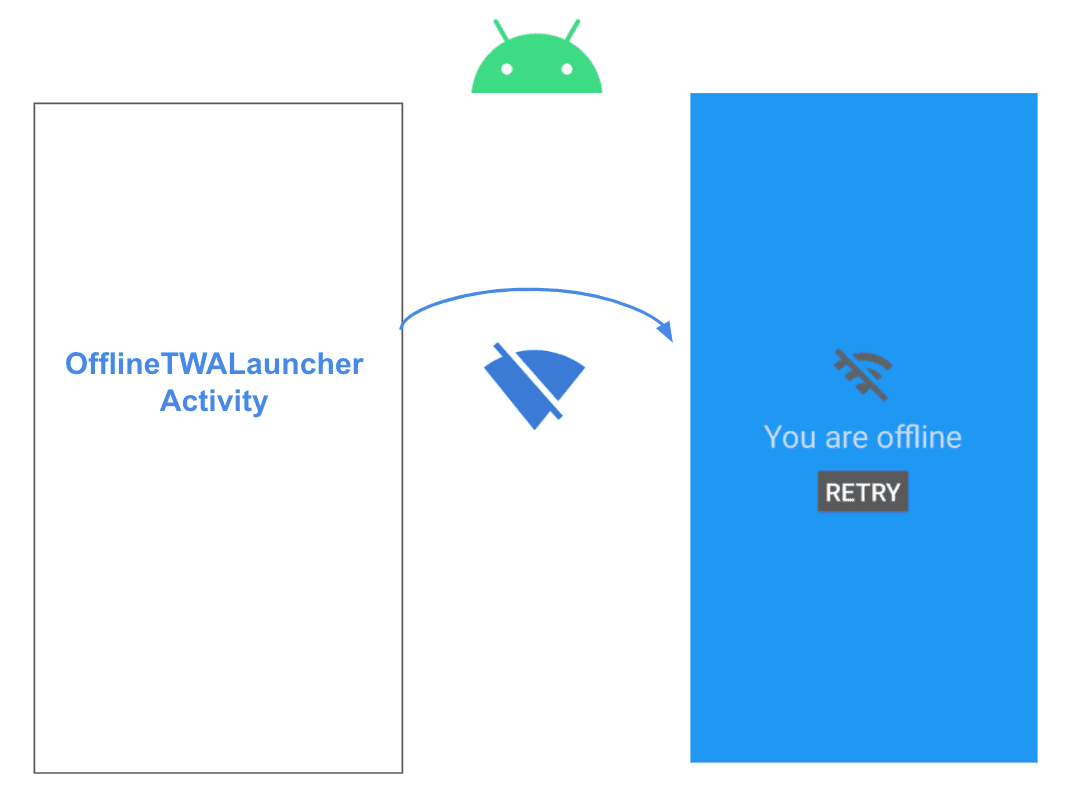
Conclusion
- The first time a user launches a Progressive Web App (PWA) via Trusted Web Activity, the service worker won't yet be available.
- To avoid showing the standard offline screen if the user has no connectivity, you can detect the offline condition and show a fallback offline screen instead.
- In this guide you learned how to implement that strategy. If you are interested in checking the code we used throughout this guide, you can find the complete solution in the Offline First TWA Demo.

